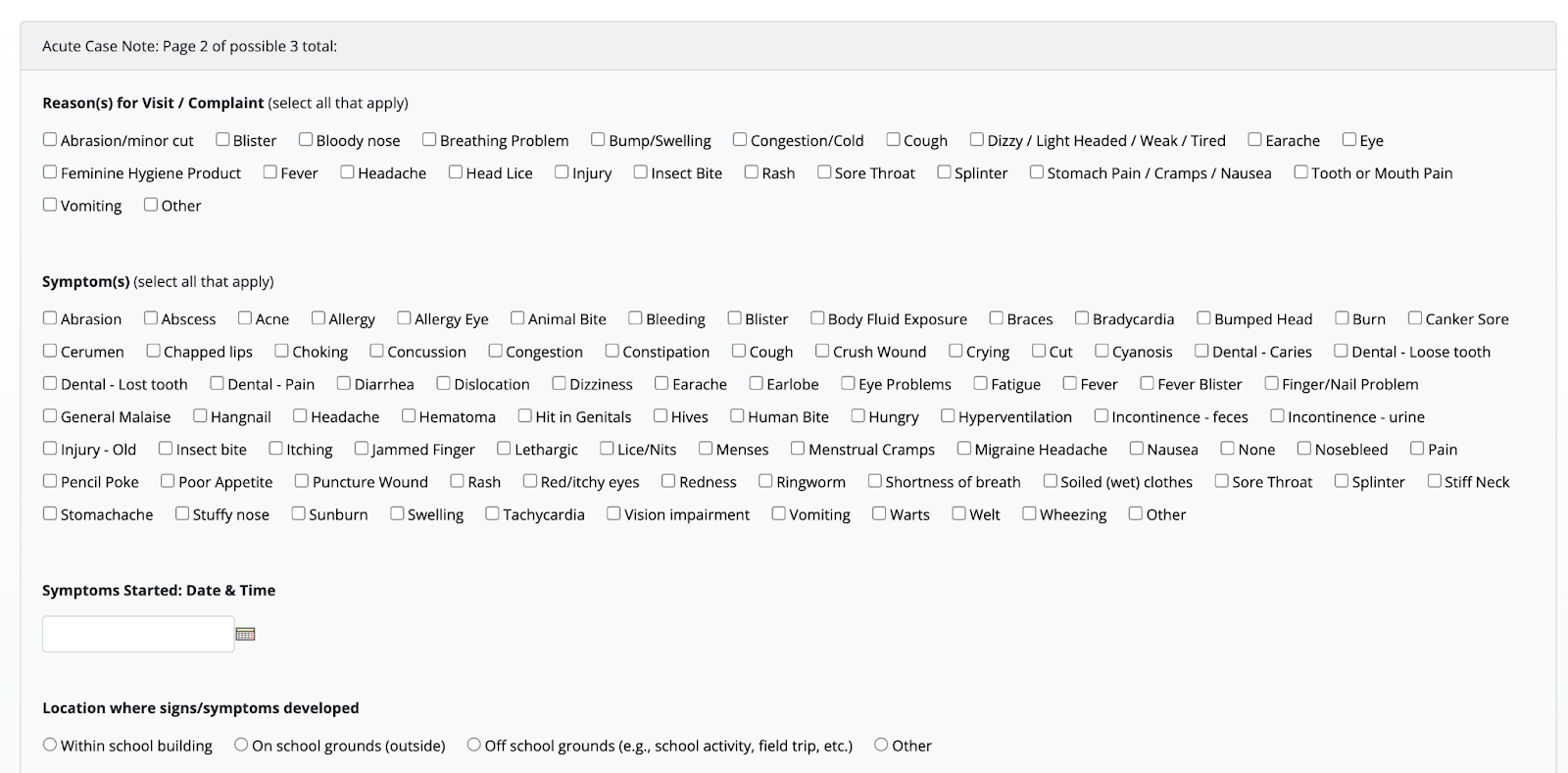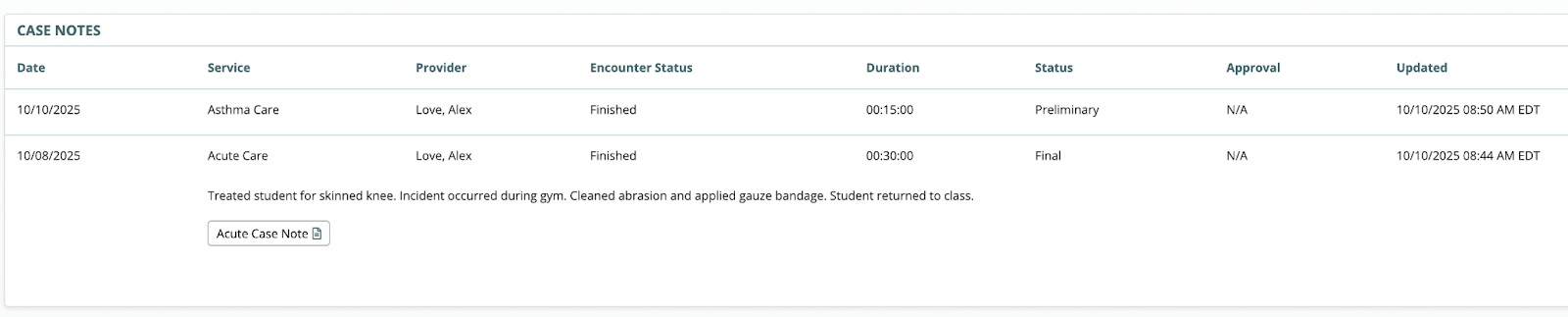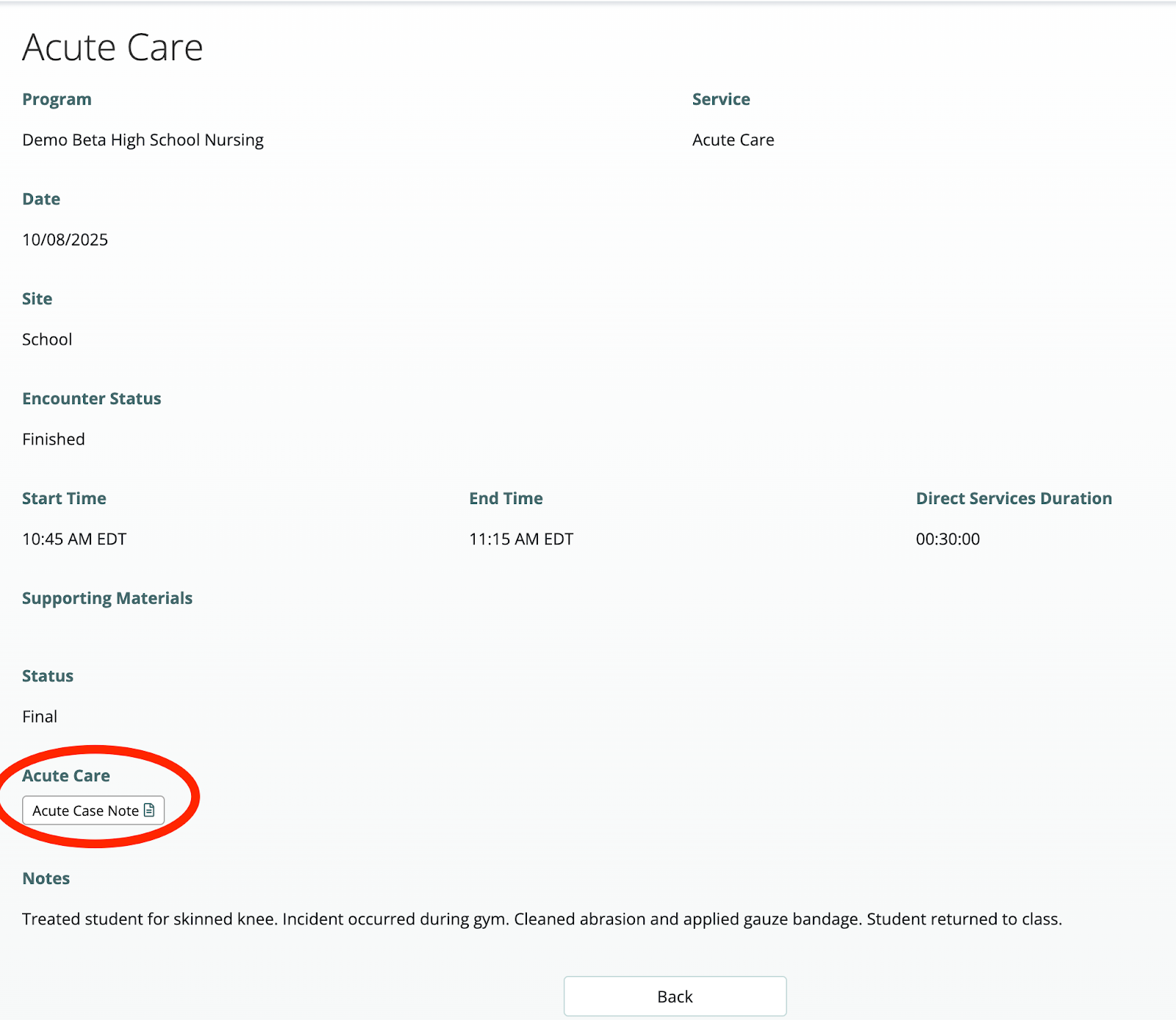This document describes new features and major bug fixes added to bhworks in the 25.6 release. Smaller bug fixes, performance improvements and infrastructure upgrades may also be included in the release but not detailed here. For more information on new functionality, please contact support@mdlogix.com.
Case Note Tasks
Tasks can now be assigned to services, to be completed during the encounter documentation workflow. When completing a case note for that service, the provider will be prompted to complete tasks associated with the service.
Situations where this feature could be used:
Services that require more specific, detailed, and/or structured documentation than allowed by the case note, such as nursing services.
Services that require an assessment or screening such as a Mental Status Exam
Services that require filling out a report, such as an After Visit Summary
Entering a Case Note with tasks
Tasks will appear on the case note once the encounter status is set to “Finished.”
As on the Participant’s Task List, click the Start button to start the task.
You will see the Task Mode popup. Select the appropriate options and click Continue.
The form will appear:
As with other tasks in bhworks, you can complete the form and click Save and Finish or partially complete the form and click Save and Return.
Completed and partial tasks will be visible in the expanded case note “drawer” on the participant’s Case Notes tab. Click the task to view the report.
Tasks will also be visible on the Case Note View page:
New location for Supporting Documents on Participant Case Notes List
Supporting Documents attached to case notes are now shown in the case note “drawer” on the participant’s Case Note tab. Click the document to view it.
Was this article helpful?
That’s Great!
Thank you for your feedback
Sorry! We couldn't be helpful
Thank you for your feedback
Feedback sent
We appreciate your effort and will try to fix the article